The Easy Way to Track Lots at Auction
- by Michael Stillman
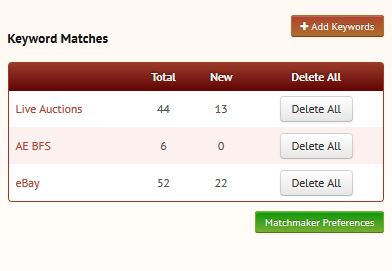
Matchmaker matches your keywords daily at live auctions, Books for Sale, and (for premium members) eBay.
We are now entering the start of the 2014 auction season. The season builds from now through May, when it slows for the summer. There will be many fascinating items offered, great deals for buyers, and much to be learned by newer collectors not quite ready to dip a toe in the water. The problem is... how do you find and keep track of all of this?
Recently we wrote about a free service AE (Americana Exchange) provides. Click here to read. The search box at the top of this and most other AE pages enables you to search listings at dozens of auctions around the world from one location. Just make sure you have selected “upcoming auctions” from the scroll bar to the left of the search box. It searches all posted lots for your keywords and responds with a list of matches in under a second. The alternative is to go to every auction house's website, find their current auctions, and read through their lots to find ones that match your collecting terms. That is many, many hours of work vs. one second. A second is faster... but not fast enough.
AE offers an automated service so you don't have to go back and enter those keywords everyday to see what new items are coming up for auction. That's too many seconds. Matchmaker will do all of the work for you. This is a free service. All you need to do is sign up for an account (at any level, including free). This is so you can set up your keywords, and we will be able to provide specific matches to you.
Once a day, Matchmaker will look at new auction listings, match them against your keywords, and provide you with a list of matches. The matches will be posted in your account, and you can receive an email notification whenever new matches are found (or not receive one if you prefer). Matchmaker will also provide matches from booksellers listing titles in AE's Books for Sale, and for those with an Octavo or Folio level of membership, matches from eBay as well. If you prefer not to see matches from any of these sources, you may turn off matches from those you do not wish to see.
Here is all you need to do to set up and operate a Matchmaker account. First, if you are already an AE member, log in. If not, sign up at any level, free or greater. You can do this quickly at the following page: click here. That link will open the sign up page in a new window so you can follow along with this article. Once you have signed up, we will send you a password so you can log in. Once you are logged in, you will see a “Matchmaker” link on the top toolbar. Click this link. You will come to a simple, self-intuitive page, but we will explain it anyway. It features a basic box along with links to “Add Keywords” and “Matchmaker Preferences.”
When you click “Add Keywords” you will see a box to enter keywords and phrases. Enter your search terms, one or more, in this box. Matches will be made based on auction listings containing all of the words you enter.
If you wish, you may add a date range (but you do not have to). You would do this, for instance, if you wanted only a first edition of Huckleberry Finn and did not want to see a bunch of matches for later editions. Enter 1885 as the start and end date to only see first editions of Huck Finn. Or perhaps you collect your hometown but only want older material pertaining to it. You might select 1600 as the start date and 1900 as the end date.
Once you have entered a keyword(s), click the “Add Keywords” tab and it will display below in your keyword list. You can then add additional sets of keywords and phrases you wish to match. To test your keywords, you can click the test icon. That will immediately show you current matches from all sources. These will be the first matches you receive. After the first day, only newly listed titles will show up in your matches.
You will also notice a pair of icons under “Action” above your keyword list. One allows you to change your keywords, the other to delete them entirely.
Here is a tip for anyone seeking a specific title. Use only a couple of important keywords from the title. The full title for the aforementioned Huck Finn is The Adventures of Huckleberry Finn, but some auction houses may abbreviate “adventures,” leave out “the,” or just enter the title as “Huckleberry Finn.” If you spell out the full title in your keywords, you will miss these matches.
Once you have set up your Matchmaker keywords, return to the main Matchmaker page. There is just one more thing to do. Click the green “Matchmaker Preferences” tab. Here is where you can choose which sources to match (“Enable this module”). You can select auctions, AE BFS (Books for Sale), and if you are an Octavo or Folio member, eBay. We recommend selecting “yes” for all, but you get to make your own choice.
Next you can choose whether to receive email alerts for those sources you have selected to match. The email alert is useful as it will tell you whether you should log in to your account that day to look for matches. If you don't want to receive email alerts, just select “no” for each source.
The next selection is for how long you want matches to remain in your account until they are automatically deleted. The default is 7 days, but you can extend it to as long as 45 days. Finally, you can choose which fields you want Matchmaker to search for keyword matches. Unless you have some particular reason for not searching some fields, we recommend you select all of them.
Now that your set-up is complete, all you need to do is go to the main Matchmaker page to access the “Keyword Matches” box. Naturally, if you have just set it up, there won't be any matches yet, but as soon as tomorrow there may be. For each source you will see counts for total matches and new matches. “Total” covers all you have received, and “New” are ones that came in last night. To view your matches, click the name (Live Auctions, AE BFS, eBay). This is all you need to do once your keywords are set up. You can delete individual items you no longer wish to see on this page, delete all of them on the main Matchmaker page, or wait for them to automatically be deleted after the time limit you selected under “Matchmaker Preferences” expires.
One final thought – if you just signed up, but don't think you can remember the password we sent you, you can change that now. Just click the “My Home” link in the upper right corner of the page, then the blue “Details” tab under “Account Settings” on that page (upper left box). Finally, click the brown “Change Password” tab near the top of the page. Now you're set. Enjoy exploring the matches you receive, as early as tomorrow morning. Collecting today is all about having access to information. And, that is what Matchmaker is all about providing.